Ready, and can download all the videos on youtube.
Greetings!
Ready, and can download all the videos on youtube.
Greetings!
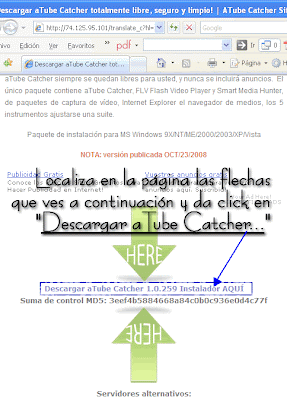
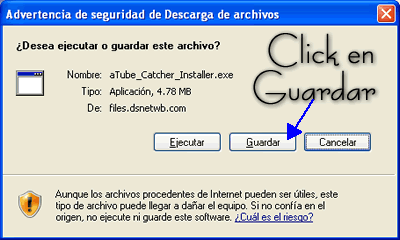
 Up here we only stored the tool that will help us to download these files from YouTube. We will proceed with the installation of this tool with the following steps:
Up here we only stored the tool that will help us to download these files from YouTube. We will proceed with the installation of this tool with the following steps: 
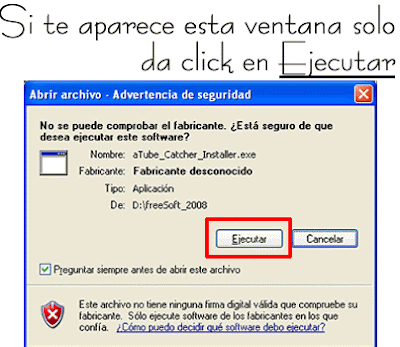


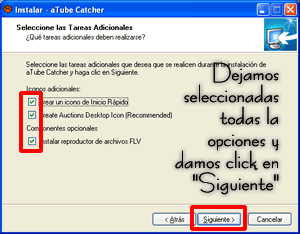
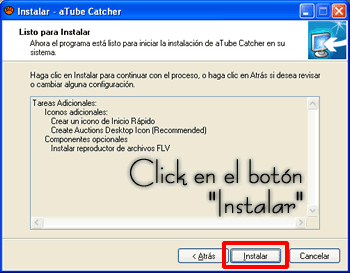
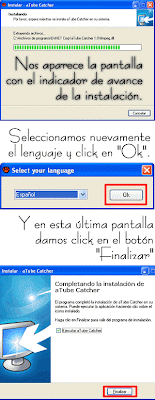 So far we have installed the tool, in the next post will explain the use of that tool to download files to PC from YOUTUBE . ( Go to part 2 )
So far we have installed the tool, in the next post will explain the use of that tool to download files to PC from YOUTUBE . ( Go to part 2 ) 

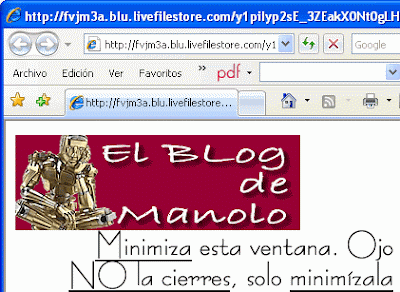 Here's how to insert this image in our e-mail signature, for this we return to our hotmail screen (where we read our mail), and being in the main screen we do the following:
Here's how to insert this image in our e-mail signature, for this we return to our hotmail screen (where we read our mail), and being in the main screen we do the following: 

This step is important that we see the two screens, the image (which minimize) and the personal signature settings, adjust the two windows hata be able to see the two (windows) on the screen, as shown in the figure, and continues.

 With this we have added the image to our e-mail signature.
With this we have added the image to our e-mail signature.
Greetings to all!
May, I love you!