Sometimes we need to insert formulas in our Word documents as we see below:


We will focus on a tool that brings the Word itself, this is called Equation Editor.
First we locate this utility and add to our toolbar.
In the Menu bar, select the option View, then Toolbars and then select Customize as shown in Fig.
WORD
This will show the window to customize the Tools You Need different bars with which account.
- Check the Commands tab is selected.
- In this section categories, select: Insert
- In the Commands section, find the Equation Editor icon
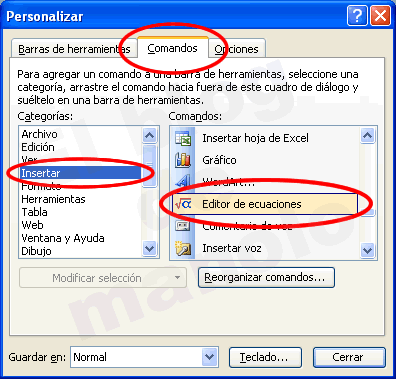 tool I could find: Equation Editor Now we must add to one of the toolbars in WORD (the one you prefer), we only need to select the Commands window the tool and drag it to any of the toolbars, as shown in Figure :
tool I could find: Equation Editor Now we must add to one of the toolbars in WORD (the one you prefer), we only need to select the Commands window the tool and drag it to any of the toolbars, as shown in Figure : 
Here's how to use this tool, take the example of the formula was at first (quadratic)
1 .- We click on the icon you just added called: equation editor 
2 .- Now we display a text box where we can start write our formula, start typing "x =" 
3 .- In the equation toolbar, we will click on the button template fractions and radicals. as shown in Fig.
 4 .- By clicking on the button (template Fractions and radicals), shows a new set of buttons that can be used, for this exercise will deal with the two that show in the figure below (now just click to give first):
4 .- By clicking on the button (template Fractions and radicals), shows a new set of buttons that can be used, for this exercise will deal with the two that show in the figure below (now just click to give first): 
5 .- We put some pictures in which we can write our formulas: 
6 .- Now lay a picture to see the different buttons you will use for this example and to complete the formula for quadratic equation are numbered in order to make the explanation of the steps.

7 .- Put in the box above (inserted text box) and type "-b" immediately thereafter in the seleccciona toolbar button which will put the number 4 (from figure above) and select the button that you locked in a box. Now select the button with the number 2 (root) and you'll see another box set with dotted lines, is he writes: "b-4ac. Backs up the cursor to place yourself between the letter "b" and the "-" and select the button that put the number 3 and write is this tiny box the number "2", ie to raise "b" squared. Will be somewhat as shown in the figure below.

8.-Now we only need to put the denominator, select the dotted box below and write "2nd", and voila, we have finished writing the formula for example.

If you notice, there are many other buttons in this toolbar is only a matter of you to try.
Greetings!.
0 comments:
Post a Comment